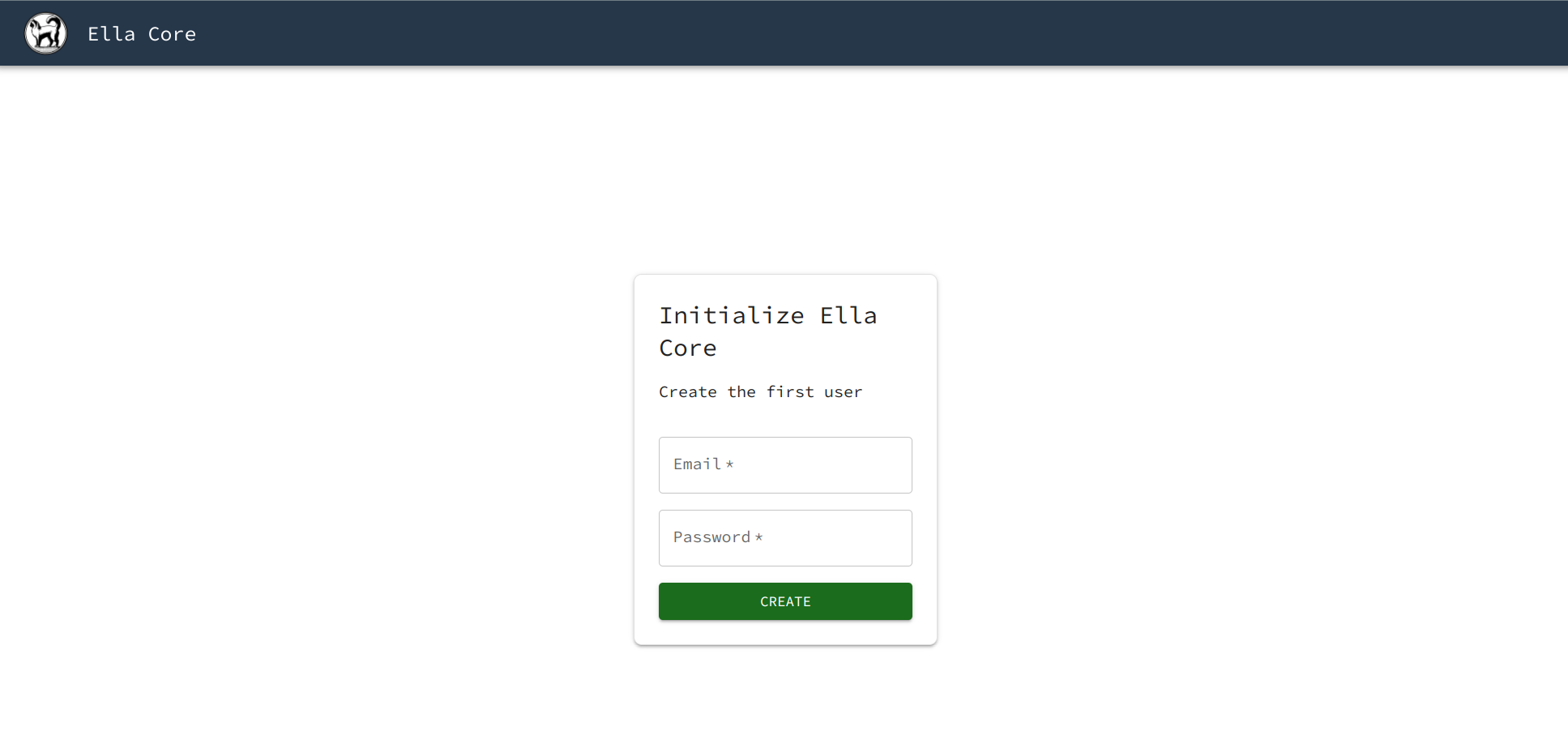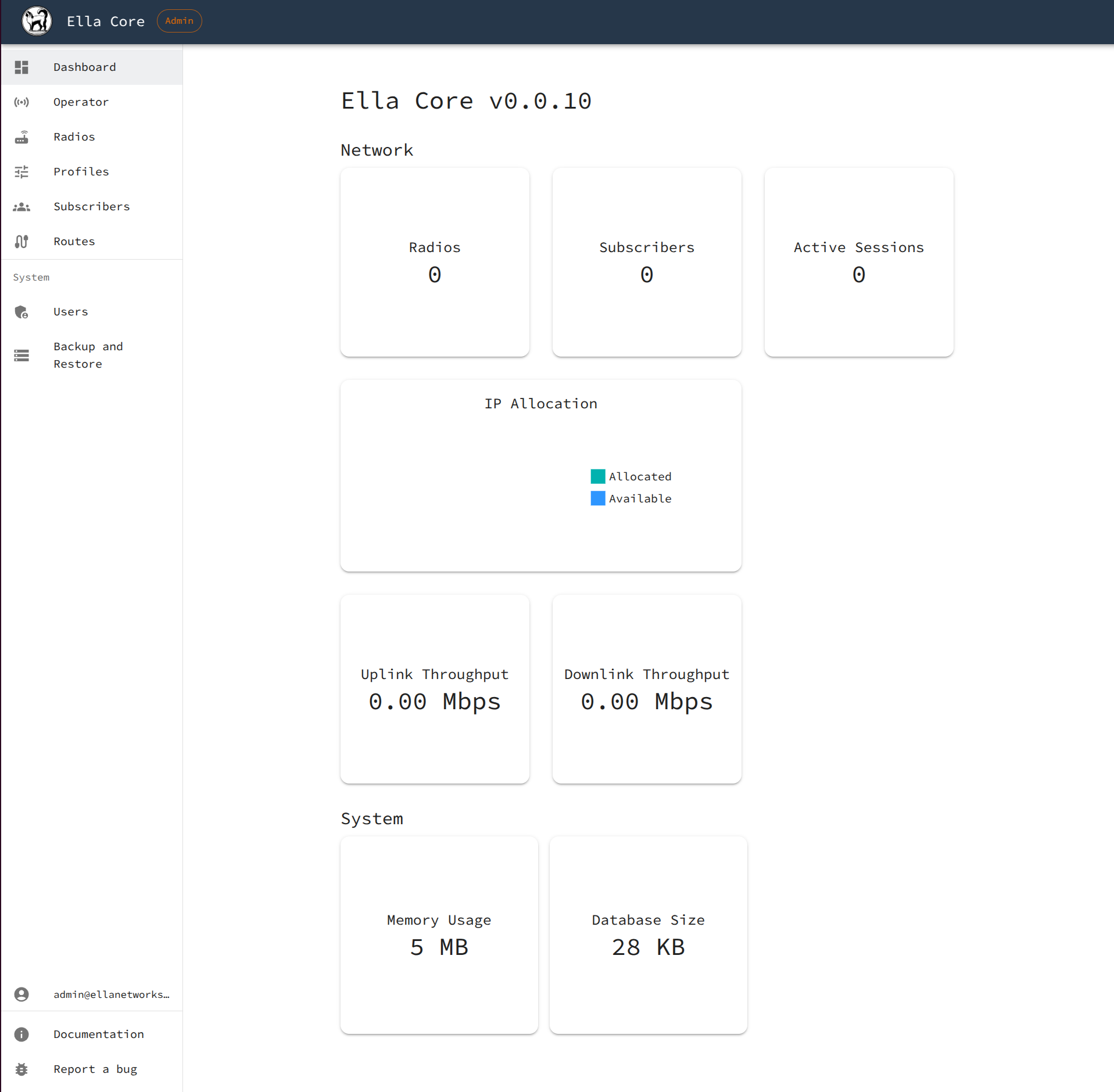Getting Started¶
In this tutorial, we will deploy, initialize, and configure Ella Core. We will install Ella Core and access its UI via a web browser.
You can expect to spend about 5 minutes completing this tutorial.
Pre-requisites¶
To complete this tutorial, you will need a Linux machine with Docker installed.
1. Install Ella Core¶
Create a new directory for this tutorial and navigate into it:
mkdir ella
cd ella
Copy the following file into this directory:
services:
ella-core:
image: ghcr.io/ellanetworks/ella-core:v0.7.0
restart: unless-stopped
entrypoint: /bin/core --config /core.yaml
privileged: true
ports:
- "5002:5002"
networks:
default:
driver_opts:
com.docker.network.endpoint.ifname: eth0
n3:
driver_opts:
com.docker.network.endpoint.ifname: n3
ipv4_address: 10.3.0.2
networks:
n3:
internal: true
ipam:
config:
- subnet: 10.3.0.0/24
Start the Ella Core and UERANSIM containers:
docker compose up -d
You should see the following output:
[+] Running 3/3
✔ Network ella_n3 Created
✔ Network ella_default Created
✔ Container ella-ella-core-1 Started
2. Access the UI¶
Open your browser and navigate to http://127.0.0.1:5002 to access Ella Core's UI.
You should see the Initialization page.
Note
Your browser may display a warning about the connection's security. You can safely ignore this warning.
3. Initialize Ella Core¶
On the Initialization page, create the first user with the following credentials:
- Email:
[email protected] - Password:
admin
After creating the user, Ella Core will redirect you to the dashboard.
Success
You have successfully deployed and initialized Ella Core. You can now use Ella Core to manage your private 5G network.
4. Destroy the Tutorial Environment (Optional)¶
When you are done with the tutorial, you can remove the Ella Core container and the networks we created.
docker compose down